As
a part of the implementation of the Integrated Financial Management
System (IFMS) and to simplify treasury bill preparation and processing,
Government introduced a centralized bill preparation system named BiMS( Bill Information and Management System Bill Informations and Management System (BiMS) .
It is an e-Bill portal for Claim Settlements by Drawing and Disbursing
Officers (DDOs). The DDO's can prepare Contingent Bills TR 59E and
e-Submit to Treasury .Drawing and Disbursing Officers(DDOs) can access
the system through username and password. This application shall be used
for preparation of bills relating to non employee claims on anology to
preparation of employee related bills using SPARK
application.Presentation on preparation of contingency bills in BiMS is
given below.
Downloads
HELP FILE - Power Point Presentation
DDO Code - Treasuries Kerala
How to Check Your BIN Details
BiMS LOGIN
BiMS FAQ
Integrated Financial. Management System (IFMS) - Introduction of centralised bill preparation system for contingent bills, scholarships, etc - Guidelines
Login Details
Website: www.treasury.kerala.gov.in/bims
DDO Login
User Code: 10 digit DDO Code
Password: 10 digit DDO Code +@123
Role: DDO
DDO Admin Login
User Code: 10 digit DDO Code
Password: 10 digit DDO Code +admin@123
Role: DDO Admin
BiMS യൂസര്നെയിമും പാസ് വേഡും ഉപയോഗിച്ച് ലോഗിന് ചെയ്യുക. ലോഗിന് റോള് ഡി.ഡി.ഒ ആയി ലോഗിന് ചെയ്താല് ബില് പ്രൊസസ് ചെയ്യാന് കഴിയുമെങ്കിലും ബില് അപ്രൂവ് ചെയ്യണമെങ്കില് ഡി.ഡി.ഒ അഡ്മിന് (DDO Admin)വഴി ലോഗിന് ചെയ്താല് മാത്രമേ സാധിക്കൂ.
ലോഗിന് ചെയ്ത ശേഷം ഇടതുവശത്തെ മെനുവില് Allotment മെനുവില് വരിക.(DDO LOGIN) View Allotment ല് ക്ലിക്ക് ചെയ്താല് അലോട്മെന്റ് സെര്ച്ച് ചെയ്യാം. Financial Year, DDO Code ഇവ ശരിയാണെന്നു ഉറപ്പു വരുത്തിയ ശേഷം List എന്ന ബട്ടണില് ക്ലിക്ക് ചെയ്താല് അലോട്മെന്റ് ആയി ലഭിച്ച തുക കാണാന് കഴിയുംഅതില് Allotted Amount നീലനിറത്തില് കാണുന്നുണ്ടാകും. അതില് ക്ലിക്ക് ചെയ്താല് GO നമ്പര്, GO തീയതി, ഓര്ഡര് നമ്പര്, തുക, അലോക്കേഷന് തീയതി എന്നിവ കാണാന് കഴിയും. ഇവ മറ്റൊരിടത്ത് എന്റര് ചെയ്തു കൊടുക്കേണ്ടതു കൊണ്ട്, ഇവ എഴുതിവെക്കുക.തുക അലോട്ട് ചെയ്തിട്ടുണ്ടെന്ന് ഉറപ്പിച്ചാല് ഇനി ബില് തയ്യാറാക്കാം. ബില് മെനുവില് നിന്നും ബില് എന്ട്രിയില് ക്ലിക്ക് ചെയ്യുക. Nature of Claim, Detailed Head എന്നിവ തിരഞ്ഞെടുക്കുക. തുടര്ന്ന് SCO, Expenditure Head of Account, Type of Bill, Advance Taken എന്നിവ നല്കുക. ഇതോടെ SCO (Sub controlling Officer) Deputy Director of Fisheries ആയും Expenditure Head of Account ഉം തനിയേ ചുവടെ ആക്ടീവായി വന്നിട്ടുണ്ടാകും. അനുവദിക്കപ്പെട്ട തുകയായതിനാല് Type of Bill എന്നത് Settlement ഉം Advance Taken എന്നത് No ഉം നല്കി Save ചെയ്യുക.(ഹയര് സെക്കന്ഡറി പരീക്ഷ പോലെയുള്ള ചില ആവശ്യങ്ങള്ക്ക് Advance Taken ഉപയോഗിക്കാം ) ഉടന് ചുവടെ Claim Details എന്റര് ചെയ്യാന് ആവശ്യപ്പെടും. ഇവിടെ From Date, To Date, Description, Sanction Order No, Sanction Order Date, Amount, Upload എന്നിവയുണ്ടാകും. ഈ വിവരങ്ങള് Allotted Amount എന്ന ഘട്ടത്തില് വച്ച് നിങ്ങള് എഴുതി വച്ചിട്ടുള്ളവയാണ്.
സേവ് ചെയ്യുന്നതോടെ ചുവടെ ഡിഡക്ഷന് ഡീട്ടെയ്സ് നല്കാനാവശ്യപ്പെടും. അനുവദിച്ച തുകയില് എന്തെങ്കിലും കിഴിക്കാനുണ്ടെങ്കില് അവ Deduction Details ല് അവ ചേര്ക്കുക. ഇല്ലെങ്കില് Skip ചെയ്യുക. ഇതോടെ ഏത് അക്കൗണ്ടിലേക്കാണ് നമുക്ക് പണം ക്രഡിറ്റ് ചെയ്യേണ്ടത് എന്നു ചേര്ക്കാനുള്ള ഓപ്ഷനാണ്.ഡിഡക്ഷന് ഡീറ്റെയില്സില് വിവരങ്ങള് എന്റര് ചെയ്യാനുണ്ടെങ്കില് അത് നല്കുകയോ അല്ലെങ്കില് സ്കിപ്പ് ചെയ്യുകയോ ചെയ്ത ശേഷം ചുവടെ Beneficiary Details എന്ന ഭാഗം വിസിബിള് ആകും. ഈ ഭാഗം കാണാന് കഴിഞ്ഞില്ലെങ്കില് അതിനര്ത്ഥം മുകളില് ഉള്ള Claim details, Deduction details എന്നീ ഘട്ടങ്ങളില് എവിടെ വച്ചോ പൂര്ത്തിയാക്കാതെ കൃത്യമായ രീതിയില് സേവ് ചെയ്തിട്ടില്ലെന്നാണ്. എങ്കില് Bill-Edit Bill ല് ചെന്ന് ഈ പേജിലേക്ക് വീണ്ടും വരാം. ഇവിടെ Deduction details എന്റര് ചെയ്ത ശേഷമോ ഒന്നും എന്റര് ചെയ്യാനില്ലെങ്കില് സ്കിപ് ചെയ്ത ശേഷമോ Beneficiary details ലേക്ക് എത്താം. ഈ ഭാഗം ദൃശ്യമാകുമ്പോള് അതില് അനുവദിച്ച പണം ക്രഡിറ്റ് ചെയ്യാനുള്ള ബെനിഫിഷ്യറി അക്കൗണ്ട് ചേര്ക്കുകയാണ് ചെയ്യേണ്ടത്.ഡിഡിഒയുടെ അഥവാ അക്കൗണ്ട് ഉടമയുടെ പേര്, ഡി.ഡി.ഒയുടെ അല്ലെങ്കില് ആര്ക്കാണോ പണം ക്രഡിറ്റ് ചെയ്യുന്നത് അവരുടെ മൊബൈല് നമ്പര്, ബാങ്കിന്റെ പേര്, ഐ.എഫ്.എസ്.സി കോഡ്. അക്കൗണ്ട് നമ്പര്, തുക, എന്ത് ആവശ്യത്തിലേക്ക് എന്നിവ കൃത്യമായി നല്കി സേവ് ചെയ്യുക.ഇതോടെ ബില് പ്രിപ്പറേഷന് കഴിഞ്ഞു.തുടര്ന്ന് Send to approval നല്കുക.
DDO Adminല് ചെയ്യേണ്ടത് .
DDO Admin Login
User Code: 10 digit DDO Code
Password: 10 digit DDO Code +admin@123
Role: DDO Admin
ഇനി തയ്യാറാക്കിയ ബില്ല് കാണുന്നതിനായി Bill Approval തിരഞ്ഞെടുക്കുക. ഇവിടെ വലതു വശത്ത് PDF എന്നു കാണാം. അവിടെ ക്ലിക്ക് ചെയ്ത് തയ്യാറാക്കിയ ബില് ഡൗണ്ലോഡ് ചെയ്തെടുക്കാം. ബില്ലിന്റെ ഇടതുമുകളില് തുക (Below Rs....) കൃത്യമായി വന്നിട്ടുണ്ടോയെന്നും Claim Details ടേബിള്, അതിനു ചുവടെയുള്ള Mode of Payment, Account Number, Payees Particulars എന്നിവ ശരിയാണെന്നു ഉറപ്പുവരുത്തുക. ശരിയാണെങ്കില് Actions ന് താഴെയുള്ള GO ബട്ടണില് ക്ലിക്ക് ചെയ്ത് Bill Approve ചെയ്യാം. വിവരം തെറ്റാണെങ്കില് കാരണമെഴുതി Reject ചെയ്യാം.
ബില് ഡിലീറ്റ് ചെയ്യാനോ എഡിറ്റ് ചെയ്യാനോ ഉണ്ടെങ്കില് Bill മെനുവിലെ Edti Bill ക്ലിക്ക് ചെയ്ത് തുറന്നു വരുന്ന പേജില് വച്ച് ബില് ഡിലീറ്റ് ചെയ്യാനും എഡിറ്റ് ചെയ്യാനും സാധിക്കും(Role DDO) Approve ചെയ്തതിനു ശേഷം ബില് പ്രിന്റെടുക്കുക. ഇല്ലെങ്കില് ലഭിക്കുന്നത് Draft എന്ന് വലതു മുകളില് എഴുതിയ ബില്ലായിരിക്കും.
ഈ ജോലികളെല്ലാം പൂര്ത്തിയായാല് ബില് മെനുവിലെ E-Submit വഴി ട്രഷറിയിലേക്ക് ഇ സബ്മിറ്റ് ചെയ്യാം. അതിനായി ഇടത് വശത്തെ e-submit എന്ന ബട്ടണ് ഉപയോഗിക്കാവുന്നതാണ് .
Cancel Bill (ഇ-സബ്മിറ്റ് ചെയ്ത ബില്ലുകള് ക്യാന്സല് ചെയ്യാന് ട്രെഷറിയിലെ സാധിക്കു..)
Approval > Bill Approval >Click Out box>Click GO Button >Click Restore Button >Click approval Button(inbox) >Click GO Button>Active Reject Bill Buble ( Enter Remarks) >SAVE >Bill Edit >Edit Bill Correctly..
BiMS Login Details
Website: www.treasury.kerala.gov.in/bims
User Code: 10 digit DDO Code
Password: 10 digit DDO Code +admin@123
Role: DDO or DDO Admin
BiMS-Surrender by DDO- Help File
ബിംസില് വന്ന ആലോട്മെന്റില് ബാക്കിയായി വന്ന തുക എങ്ങനെ തിരികെ നല്കാം(Login Only DDO Admin) Surrender>Surrender by DDO>Select CCO&SCO>Select Major Head &View>Select Row and click go button>Enter Order Number,Surrender Amount& Remarks and click Surrender button.STEP-2 Approval > Surrender by DDO >Select SCO &DDO >Select Financial Year >Select Major Head (പൂര്ണ്ണമായി നല്കുക ) > Click View button>
Head of
Accounts - DDO Surrender എന്നതില്
ശരിയായ Head of Account ന് ചേര്ന്നുള്ള ബട്ടണ് ആക്റ്റീവ് ചെയ്യുക GO ബട്ടണില്
ക്ലിക്ക് ചെയ്താല് Approve ചെയ്യാനുള്ള button കാണാം തുടർന്ന് Approve നൽകുക.
ആദ്യമായി ലോഗിന് ചെയ്യുന്നവര് പ്രൊഫൈലില് ആവശ്യമായ വിവരങ്ങള് സെറ്റ് ചെയ്യണം. കൂടാതെ പാസ് വേര്ഡ് മാറ്റുകയും ചെയ്യുക.
Allotment എന്ന ടാബിനു കീഴില് ഡി.ഡി.ഒ ക്ക് ലഭിച്ചിരിക്കുന്ന അലൊട്മെന്റുകള്, ചെലവാക്കിയ തുക, ബാക്കി തുടങ്ങിയ വിവരങ്ങള് കാണാം.
Bill എന്ന മെനുവിനു കീഴില് Bill Entry, Bill Edit, Bill E Submit, Bill Status എന്നീ നാലു സബ് മെനുകളും ഉണ്ട്.
Bill Entry: ബില് തയ്യാറാക്കുന്നതിനുള്ള ആദ്യ പടിയായി ഇവിടെ ആവശ്യമുള്ള വിവരങ്ങള് സെലക്ട് ചെയ്ത് Save ചെയ്യുക.
ഇവിടെ Claim Details, Deduction Details, Beneficiary Details എന്നിവ ചേര്ത്ത് Save ചെയ്യണം.
Bill Approval: തയ്യാറാക്കിയ ബില് ഇവിടെ പി.ഡി.എഫ് രൂപത്തില് കാണാനും അപ്രൂവ് ചെയ്യാനോ റിജക്ട് ചെയ്യാനോ സാധിക്കും.
E Submission: അപ്രൂവ് ചെയ്യപ്പെട്ട ബില്ലുകള്
Bill മെനുവിന് കീഴില് Bill E-Submit എന്ന സബ് മെനുവില് പ്രിന്റ്
എടുക്കാനും ഇ സബ്മിറ്റ് ചെയ്യാനും സാധിക്കും.
ഇ സബ്മിറ്റ് ചെയ്യുന്നത് വരെ ഏത് സ്റ്റേജിലും ബില് എഡിറ്റ് ചെയ്യാനും ആവശ്യമെങ്കില് ഡിലീറ്റ് ചെയ്യാനും സാധിക്കും.
Allotment Details
DDO Code - Treasuries Kerala
How to Check Your BIN Details
BiMS LOGIN
BiMS FAQ
Integrated Financial. Management System (IFMS) - Introduction of centralised bill preparation system for contingent bills, scholarships, etc - Guidelines
Login Details
Website: www.treasury.kerala.gov.in/bims
DDO Login
User Code: 10 digit DDO Code
Password: 10 digit DDO Code +@123
Role: DDO
DDO Admin Login
User Code: 10 digit DDO Code
Password: 10 digit DDO Code +admin@123
Role: DDO Admin
BiMS യൂസര്നെയിമും പാസ് വേഡും ഉപയോഗിച്ച് ലോഗിന് ചെയ്യുക. ലോഗിന് റോള് ഡി.ഡി.ഒ ആയി ലോഗിന് ചെയ്താല് ബില് പ്രൊസസ് ചെയ്യാന് കഴിയുമെങ്കിലും ബില് അപ്രൂവ് ചെയ്യണമെങ്കില് ഡി.ഡി.ഒ അഡ്മിന് (DDO Admin)വഴി ലോഗിന് ചെയ്താല് മാത്രമേ സാധിക്കൂ.
ലോഗിന് ചെയ്ത ശേഷം ഇടതുവശത്തെ മെനുവില് Allotment മെനുവില് വരിക.(DDO LOGIN) View Allotment ല് ക്ലിക്ക് ചെയ്താല് അലോട്മെന്റ് സെര്ച്ച് ചെയ്യാം. Financial Year, DDO Code ഇവ ശരിയാണെന്നു ഉറപ്പു വരുത്തിയ ശേഷം List എന്ന ബട്ടണില് ക്ലിക്ക് ചെയ്താല് അലോട്മെന്റ് ആയി ലഭിച്ച തുക കാണാന് കഴിയുംഅതില് Allotted Amount നീലനിറത്തില് കാണുന്നുണ്ടാകും. അതില് ക്ലിക്ക് ചെയ്താല് GO നമ്പര്, GO തീയതി, ഓര്ഡര് നമ്പര്, തുക, അലോക്കേഷന് തീയതി എന്നിവ കാണാന് കഴിയും. ഇവ മറ്റൊരിടത്ത് എന്റര് ചെയ്തു കൊടുക്കേണ്ടതു കൊണ്ട്, ഇവ എഴുതിവെക്കുക.തുക അലോട്ട് ചെയ്തിട്ടുണ്ടെന്ന് ഉറപ്പിച്ചാല് ഇനി ബില് തയ്യാറാക്കാം. ബില് മെനുവില് നിന്നും ബില് എന്ട്രിയില് ക്ലിക്ക് ചെയ്യുക. Nature of Claim, Detailed Head എന്നിവ തിരഞ്ഞെടുക്കുക. തുടര്ന്ന് SCO, Expenditure Head of Account, Type of Bill, Advance Taken എന്നിവ നല്കുക. ഇതോടെ SCO (Sub controlling Officer) Deputy Director of Fisheries ആയും Expenditure Head of Account ഉം തനിയേ ചുവടെ ആക്ടീവായി വന്നിട്ടുണ്ടാകും. അനുവദിക്കപ്പെട്ട തുകയായതിനാല് Type of Bill എന്നത് Settlement ഉം Advance Taken എന്നത് No ഉം നല്കി Save ചെയ്യുക.(ഹയര് സെക്കന്ഡറി പരീക്ഷ പോലെയുള്ള ചില ആവശ്യങ്ങള്ക്ക് Advance Taken ഉപയോഗിക്കാം ) ഉടന് ചുവടെ Claim Details എന്റര് ചെയ്യാന് ആവശ്യപ്പെടും. ഇവിടെ From Date, To Date, Description, Sanction Order No, Sanction Order Date, Amount, Upload എന്നിവയുണ്ടാകും. ഈ വിവരങ്ങള് Allotted Amount എന്ന ഘട്ടത്തില് വച്ച് നിങ്ങള് എഴുതി വച്ചിട്ടുള്ളവയാണ്.
സേവ് ചെയ്യുന്നതോടെ ചുവടെ ഡിഡക്ഷന് ഡീട്ടെയ്സ് നല്കാനാവശ്യപ്പെടും. അനുവദിച്ച തുകയില് എന്തെങ്കിലും കിഴിക്കാനുണ്ടെങ്കില് അവ Deduction Details ല് അവ ചേര്ക്കുക. ഇല്ലെങ്കില് Skip ചെയ്യുക. ഇതോടെ ഏത് അക്കൗണ്ടിലേക്കാണ് നമുക്ക് പണം ക്രഡിറ്റ് ചെയ്യേണ്ടത് എന്നു ചേര്ക്കാനുള്ള ഓപ്ഷനാണ്.ഡിഡക്ഷന് ഡീറ്റെയില്സില് വിവരങ്ങള് എന്റര് ചെയ്യാനുണ്ടെങ്കില് അത് നല്കുകയോ അല്ലെങ്കില് സ്കിപ്പ് ചെയ്യുകയോ ചെയ്ത ശേഷം ചുവടെ Beneficiary Details എന്ന ഭാഗം വിസിബിള് ആകും. ഈ ഭാഗം കാണാന് കഴിഞ്ഞില്ലെങ്കില് അതിനര്ത്ഥം മുകളില് ഉള്ള Claim details, Deduction details എന്നീ ഘട്ടങ്ങളില് എവിടെ വച്ചോ പൂര്ത്തിയാക്കാതെ കൃത്യമായ രീതിയില് സേവ് ചെയ്തിട്ടില്ലെന്നാണ്. എങ്കില് Bill-Edit Bill ല് ചെന്ന് ഈ പേജിലേക്ക് വീണ്ടും വരാം. ഇവിടെ Deduction details എന്റര് ചെയ്ത ശേഷമോ ഒന്നും എന്റര് ചെയ്യാനില്ലെങ്കില് സ്കിപ് ചെയ്ത ശേഷമോ Beneficiary details ലേക്ക് എത്താം. ഈ ഭാഗം ദൃശ്യമാകുമ്പോള് അതില് അനുവദിച്ച പണം ക്രഡിറ്റ് ചെയ്യാനുള്ള ബെനിഫിഷ്യറി അക്കൗണ്ട് ചേര്ക്കുകയാണ് ചെയ്യേണ്ടത്.ഡിഡിഒയുടെ അഥവാ അക്കൗണ്ട് ഉടമയുടെ പേര്, ഡി.ഡി.ഒയുടെ അല്ലെങ്കില് ആര്ക്കാണോ പണം ക്രഡിറ്റ് ചെയ്യുന്നത് അവരുടെ മൊബൈല് നമ്പര്, ബാങ്കിന്റെ പേര്, ഐ.എഫ്.എസ്.സി കോഡ്. അക്കൗണ്ട് നമ്പര്, തുക, എന്ത് ആവശ്യത്തിലേക്ക് എന്നിവ കൃത്യമായി നല്കി സേവ് ചെയ്യുക.ഇതോടെ ബില് പ്രിപ്പറേഷന് കഴിഞ്ഞു.തുടര്ന്ന് Send to approval നല്കുക.
DDO Adminല് ചെയ്യേണ്ടത് .
DDO Admin Login
User Code: 10 digit DDO Code
Password: 10 digit DDO Code +admin@123
Role: DDO Admin
ഇനി തയ്യാറാക്കിയ ബില്ല് കാണുന്നതിനായി Bill Approval തിരഞ്ഞെടുക്കുക. ഇവിടെ വലതു വശത്ത് PDF എന്നു കാണാം. അവിടെ ക്ലിക്ക് ചെയ്ത് തയ്യാറാക്കിയ ബില് ഡൗണ്ലോഡ് ചെയ്തെടുക്കാം. ബില്ലിന്റെ ഇടതുമുകളില് തുക (Below Rs....) കൃത്യമായി വന്നിട്ടുണ്ടോയെന്നും Claim Details ടേബിള്, അതിനു ചുവടെയുള്ള Mode of Payment, Account Number, Payees Particulars എന്നിവ ശരിയാണെന്നു ഉറപ്പുവരുത്തുക. ശരിയാണെങ്കില് Actions ന് താഴെയുള്ള GO ബട്ടണില് ക്ലിക്ക് ചെയ്ത് Bill Approve ചെയ്യാം. വിവരം തെറ്റാണെങ്കില് കാരണമെഴുതി Reject ചെയ്യാം.
ബില് ഡിലീറ്റ് ചെയ്യാനോ എഡിറ്റ് ചെയ്യാനോ ഉണ്ടെങ്കില് Bill മെനുവിലെ Edti Bill ക്ലിക്ക് ചെയ്ത് തുറന്നു വരുന്ന പേജില് വച്ച് ബില് ഡിലീറ്റ് ചെയ്യാനും എഡിറ്റ് ചെയ്യാനും സാധിക്കും(Role DDO) Approve ചെയ്തതിനു ശേഷം ബില് പ്രിന്റെടുക്കുക. ഇല്ലെങ്കില് ലഭിക്കുന്നത് Draft എന്ന് വലതു മുകളില് എഴുതിയ ബില്ലായിരിക്കും.
ഈ ജോലികളെല്ലാം പൂര്ത്തിയായാല് ബില് മെനുവിലെ E-Submit വഴി ട്രഷറിയിലേക്ക് ഇ സബ്മിറ്റ് ചെയ്യാം. അതിനായി ഇടത് വശത്തെ e-submit എന്ന ബട്ടണ് ഉപയോഗിക്കാവുന്നതാണ് .
Cancel Bill (ഇ-സബ്മിറ്റ് ചെയ്ത ബില്ലുകള് ക്യാന്സല് ചെയ്യാന് ട്രെഷറിയിലെ സാധിക്കു..)
Approval > Bill Approval >Click Out box>Click GO Button >Click Restore Button >Click approval Button(inbox) >Click GO Button>Active Reject Bill Buble ( Enter Remarks) >SAVE >Bill Edit >Edit Bill Correctly..
BiMS Login Details
Website: www.treasury.kerala.gov.in/bims
User Code: 10 digit DDO Code
Password: 10 digit DDO Code +admin@123
Role: DDO or DDO Admin
BiMS-Surrender by DDO- Help File
ബിംസില് വന്ന ആലോട്മെന്റില് ബാക്കിയായി വന്ന തുക എങ്ങനെ തിരികെ നല്കാം(Login Only DDO Admin) Surrender>Surrender by DDO>Select CCO&SCO>Select Major Head &View>Select Row and click go button>Enter Order Number,Surrender Amount& Remarks and click Surrender button.STEP-2 Approval > Surrender by DDO >Select SCO &DDO >Select Financial Year >Select Major Head (പൂര്ണ്ണമായി നല്കുക ) > Click View button>
ഇ സബ്മിറ്റ് ചെയ്യുന്നത് വരെ ഏത് സ്റ്റേജിലും ബില് എഡിറ്റ് ചെയ്യാനും ആവശ്യമെങ്കില് ഡിലീറ്റ് ചെയ്യാനും സാധിക്കും.
Allotment മെനുവില് View Allotment ല് ക്ലിക്ക് ചെയ്താല് അലോട്മെന്റ് സെര്ച്ച് ചെയ്യാം. Financial Year, DDO Code ഇവ ശരിയാണെന്നു ഉറപ്പു വരുത്തിയ ശേഷം List എന്ന ബട്ടണില് ക്ലിക്ക് ചെയ്താല് അലോട്മെന്റ് ആയി ലഭിച്ച തുക കാണാന് കഴിയും.അതില് Allotted Amount നീലനിറത്തില് കാണുന്നുണ്ടാകും. അതില് ക്ലിക്ക് ചെയ്താല് GO നമ്പര്, GO തീയതി, ഓര്ഡര് നമ്പര്, തുക, അലോക്കേഷന് തീയതി എന്നിവ കാണാന് കഴിയും.
കൂടുതൽ പേരുടെ LTC Bill എടുക്കുന്നതിനുള്ള രീതി:-Bill - Bill Status - Credit Status
Acknowledgement Receipt
കൂടുതൽ പേരുടെ LTC Bill എടുക്കുന്നതിനുള്ള രീതി:-Bill - Bill Status - Credit Status
Acknowledgement Receipt
Downloads
|
| Surrender by DDO Help File |
| BiMS Help Page |
| BiMS Portal |







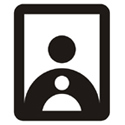
32 comments:
Thank You..!!
Very helpfull, Thanks a lot....
HOW TO REJECT A BILL?
Thanks.
The post very useful and self explanatory
BRILLANT THANKX A LOT.VERY EASY TO UNDERSTAND.KEEP UP THE GOOD WORK
helpfull, usefull and self explannatory
how we can change the details of ddo as the principal transferred
How we can edit approved bill
SIR,
WHAT IS MEANT BY SCHEME HEAD WHILE MAKING CONTINGENT SCHEME PAYMENT BILL Eg. PURCHASE OF POSTAL STAMP
ddoadminil billsil bills entry kanunnillallo enthu cheyyum
how can reauthorise abill in queue
very helpful .thank you
If password not working what we can do in ddoadmin
very helpful .thank you
Real Time Gross Settlement (RTGS)
IFSC code
Thank you Sir it is very helpful
bojangleslistens
good help thanks......please sent proffessional tax entry in bims
BRILLANT THANKS A LO, VERY EASY TO UNDERSTAND KEEP UP THE GOOD WORK
otc-network-card-activation
Once you receive your new OTC card, activate your card by calling 1‑888‑682‑2400 and enter your Card Number and your
ArchCare Advantage Member ID when prompted.You can also activate your card by visiting activationmycards.com/otc-network-card-activation
how to prepare bill in BIMS for previous financial year
Retailers in the primary quartile have long haul deals development that is multiple times higher than retailers in the fourth quartile,
H-E-B Survey
The Dunkin' Donuts Guest Satisfaction Survey guidelines and rules can be found here. Additionally, TellDunkin offers official channels for involvement and contact.
visit here Telldunkin Survey
Global.Subway.Com You can access the survey by going to Global.Subway.Com from any device with an internet connection. Visit here Global.Subway.Com
Homedepot.com/Survey One participant will get a $5,000 gift card as part of the programme. Please ensure that the form is completed. Visit here Homedepot.com/Survey
Netspend.com/activate The customer service representative needs your credit card number, password, and any other sensitive information. Visit here Netspend.com/activate
Tellthebell.com Taco Bell is one of the most popular restaurants in the world and is loved by many people. Visit here Tellthebell.com Survey
Home Depot Survey Giving an open and sincere reaction would help the store resolve its business-related store issues. Visit here Home Depot Survey
Mykfcexperience There will be a free dinner waiting for everybody who takes the time to complete the survey. Visit here Mykfcexperience Survey
including music festivals, rodeos, cultural celebrations, and agricultural fairs.
https://longhornsurvey.shop/
identify trends, and make data-driven decisions to improve their services.
https://tellthebell.shop/
You must first have a subscription to a cable or streaming service that has the Tennis Channel available in its schedule in order to view the channel. Once your subscription is active, simply follow these instructions to get the Tennis Channel activated: Tennischannel.com/activate
Post a Comment